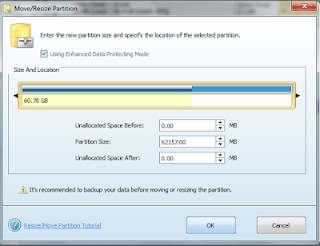---Get these first.
--- Kali Linux iso (64bit or 32bit)
(NOTE: Use the image for your systems architecture, otherwise things wont go smoothly)
Link: http://kali.org
--- UNetBooting software.
Link: http://unetbootin.sourceforge.net
--- EasyBCD by NeoSmart
Link: http://neosmart.net/EasyBC
A 30GB Partition(Unallocated).
---------------------------------------------------------
Step 1: Open UnetBooting in Windows, Click on Diskimage, then select the Kali .iso file.
Step 2: Choose Type as Hard Disk, Choose your drive, C:/ then click OK.
Step 3: When the process is done, Reboot the system. And when it boots up, click on UnetBooting, wait for it to say Press ESC etc, quickly press ESC and choose Kali Live USB Security Persistent, and wait for it to boot into the Desktop.
Step 4: Click on Applications at the Top, and goto System Tools - Install Kali Linux.
Step 5: Go through the process correctly, until when u get to Network, i mean connecting to a wireless network..
NOTE: You must connect to a wireless network, and it must have internet access. If u dont have this, quit this installation.
Step 6: If you see "Guided Partition in Largest storage" or something related to that, click on it, and confirm that, that is the partition u created earlier by reading the information u saw.
Then click Next, and do what the installer says..
Step 7: Install the system, and when u get to "use a network mirror" click YES.
Step 8: It will now try to install GRUB bootloader,
NOTE: Please, know your Kali Linux partition name/id before continuing. Type in your partition id eg "/dev/sda5" then continue.
Step 9: Everything is being finalized and when the installer is done.. Exit the live system, and boot into Windows.
Step 10: Open EasyBCD, click on Add New Entry, click on Linux tab, and select GRUB2, then select Automatic. Then add the Entry..
--Reboot the system, select the Neosmart Linux or whatever u named it. and VIOLA!! you will see GRUB bootloader, just select Kali Linux and you're in.
NOTE: This Tutorial has been tested on Windows 8 Pro, Windows 7.... But Windows 8 (EFI) It wont work.